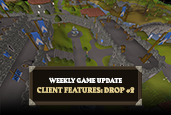
Issues and Hotfixes (August 4th)
| Issues Raised | Current Progress |
| (11:45 BST) We’ve received reports that some KC tasks aren’t autocompleting. | (12:13 BST) [FIXED] KC tasks should now complete correctly upon opening the Combat Achievements Log. |

The second batch of new client features arrive this week, bringing enhancements to core gameplay elements such as minimap management and, excitingly, improved draw distances! Combat Achievers and patrons of the Theatre of Blood have plenty to get their teeth into, too, and some lovely new merch hits the store!
New Client Features: Milestone Two
We hope you’ve been enjoying the new client features introduced in back in June . Today we’re delighted to announce a number of new features heading to the game as part of our second milestone for this ongoing project!
This week’s batch focuses on priority helpers and indicators, and we’re confident these new additions will really improve your core Old School experience.
As a reminder, these features can currently only be used on the C++ client through Steam – we are still working on bringing them to mobile. Stay tuned to our socials for updates as the project develops.
Here’s what we’ve got for you:
Settings Menu Re-organisation
Your main Settings menu sits at the heart of your gaming experience. It’s where you make the essential tweaks and nudges that shape the gameplay to your liking. As such, we want the process for toggling between options to be as smooth as possible.
With that in mind, we’ve added three new categories in the form of ‘Activities’, ‘Interfaces’ and ‘Warnings’, which should make some of these key settings easier to find.
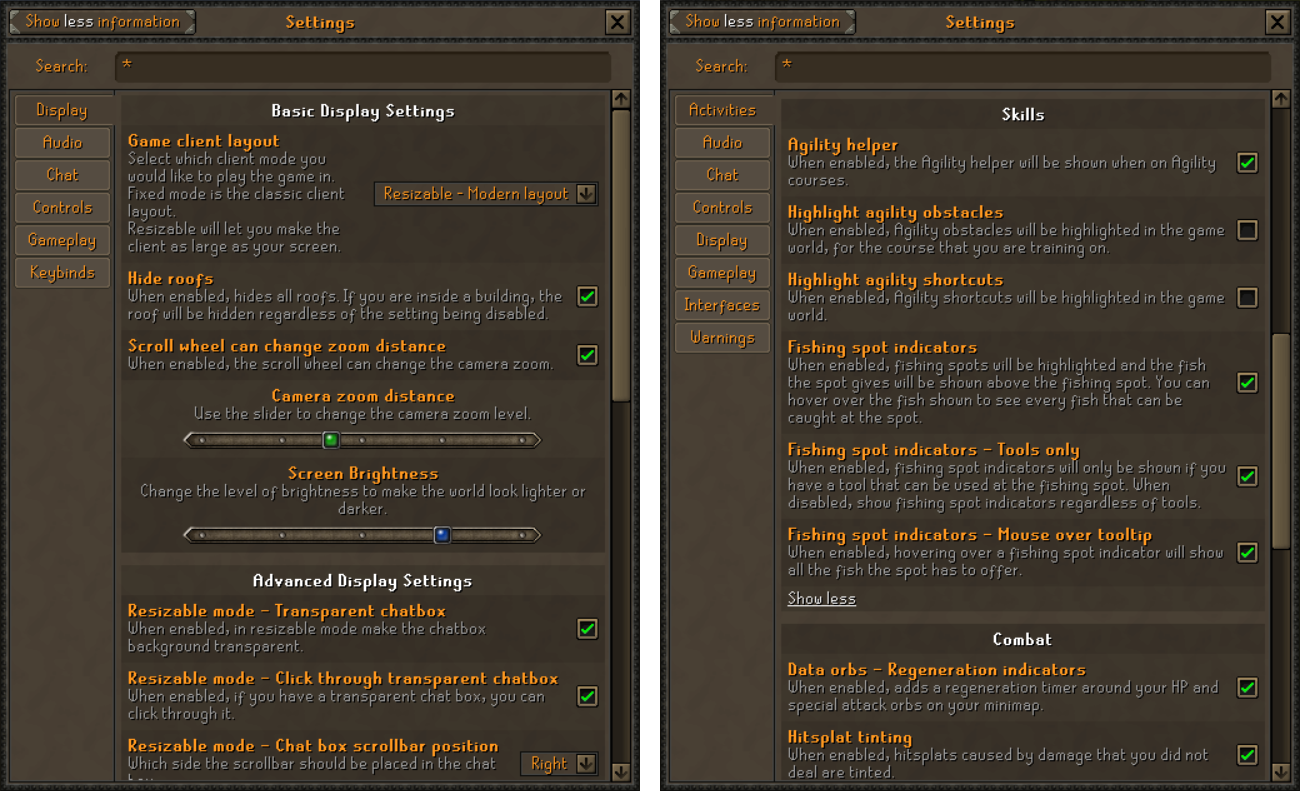
Left: Previous Settings Menu, Right: New Settings Menu.
Additionally, the ‘Keybinds’ section has been removed – you’ll now find those settings within the ‘Controls’ section.
Finally, ‘Collection Log Popup’ and ‘Chat Notification Functionality’ have been separated, and you now have options to turn them on individually. You can find them in ‘Interfaces’ and ‘Chat’ respectively.
Agility Helpers
Training Agility has just gotten that little bit smoother with this update! We’ve included visual identifiers for obstacle courses across Gielinor, including the new Shayzien course. Along with your path through a course, any Marks of Grace will also be highlighted. This setting will be OFF as default, so remember to switch it on for the extra assistance.
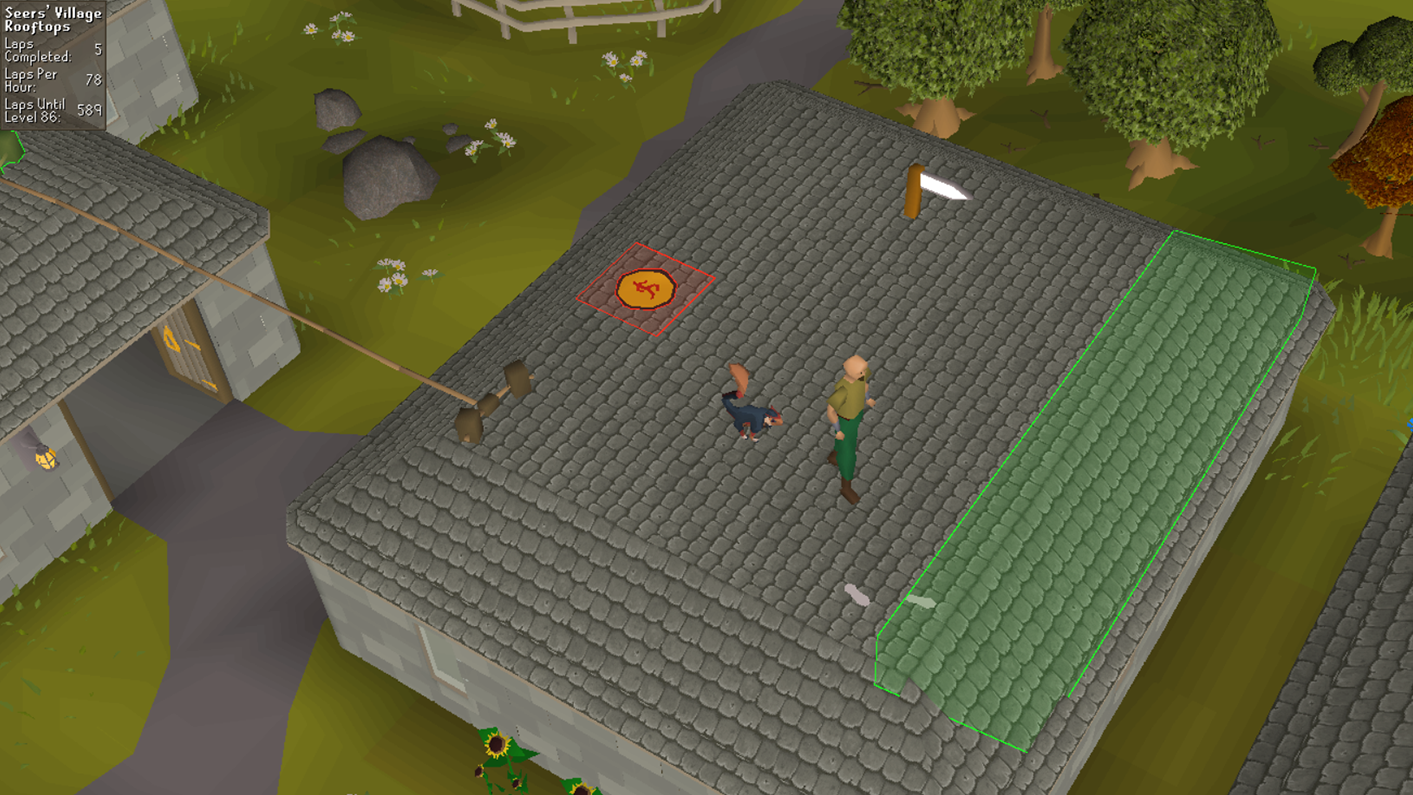
Marks for the Marks!
Full List of Courses – click here for more…
- Gnome Stronghold
- Draynor
- Al Kharid
- Varrock
- Canifis
- Falador
- Seers Village
- Pollnivneach
- Rellekka
- Ardougne
- Prifddinas
- Wilderness
- Skullball
- Werewolf
- Agility Pyramid
- Ape Atoll
- Barbarian Outpost
- Brimhaven Agility Arena
- Penguin Course
- Shayzien
If you’re in a hurry, you also have the option to highlight the many shortcuts within the Agility skill guide. Again, this is OFF by default.
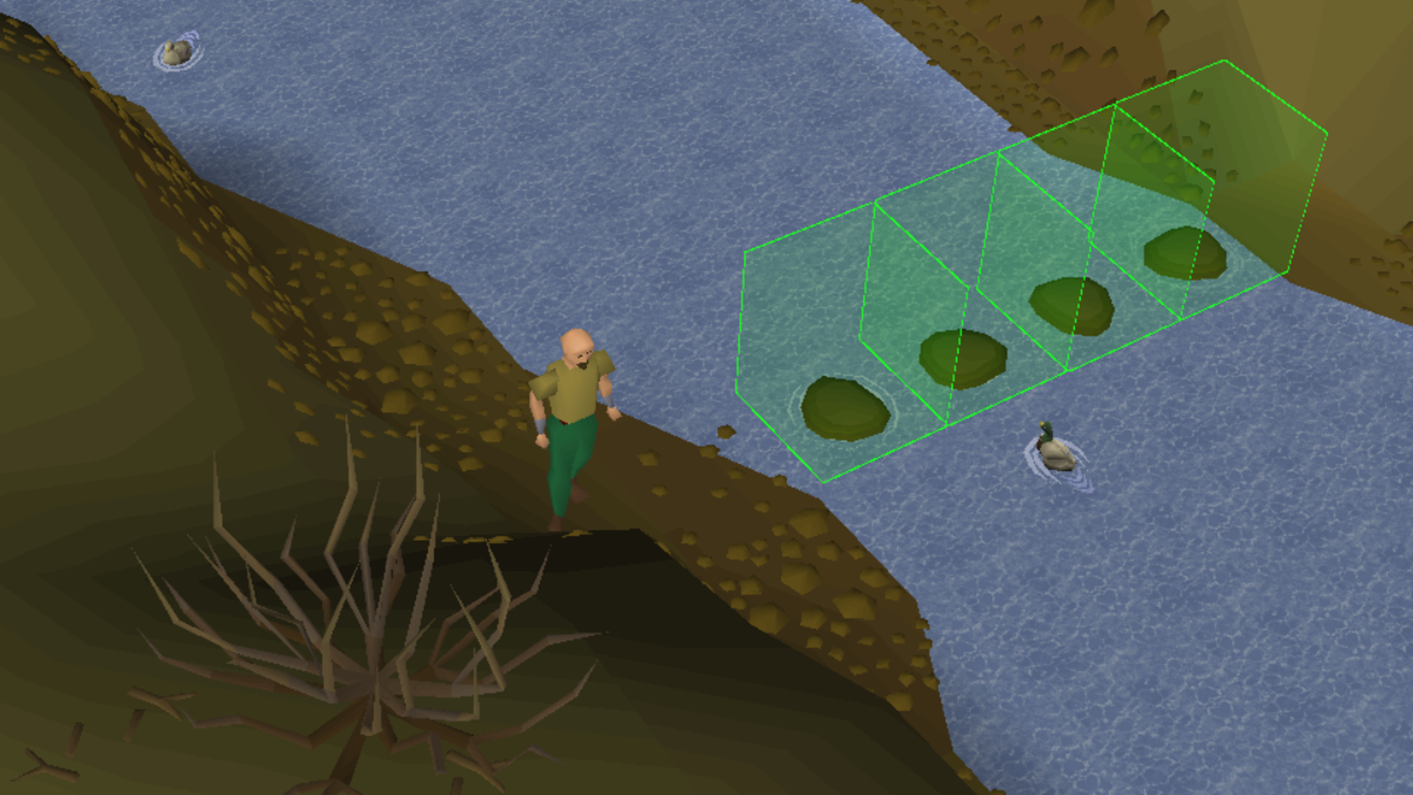
Shortcuts are a little more obvious now!
We’ve also included a nifty little Infobox that will display the name of the course, track the number of laps you’ve completed, your laps per hour and the number of laps needed for your next Agility level. Courses with their own unique twist like the Brimhaven Agility Arena will have additional course-specific information.
The Infobox is ON by default.
Draw Distance
Like Gielinor itself, we’re very old and can barely recall the days when we enjoyed 2020 vision… but now you can see further than ever before with this update! You’ll now be able to increase the draw distance of objects around the player using a bar within the Display tab in Settings. By default this will be on its lowest setting. Note that changing this will not affect the distance at which you can see other players or NPCs.
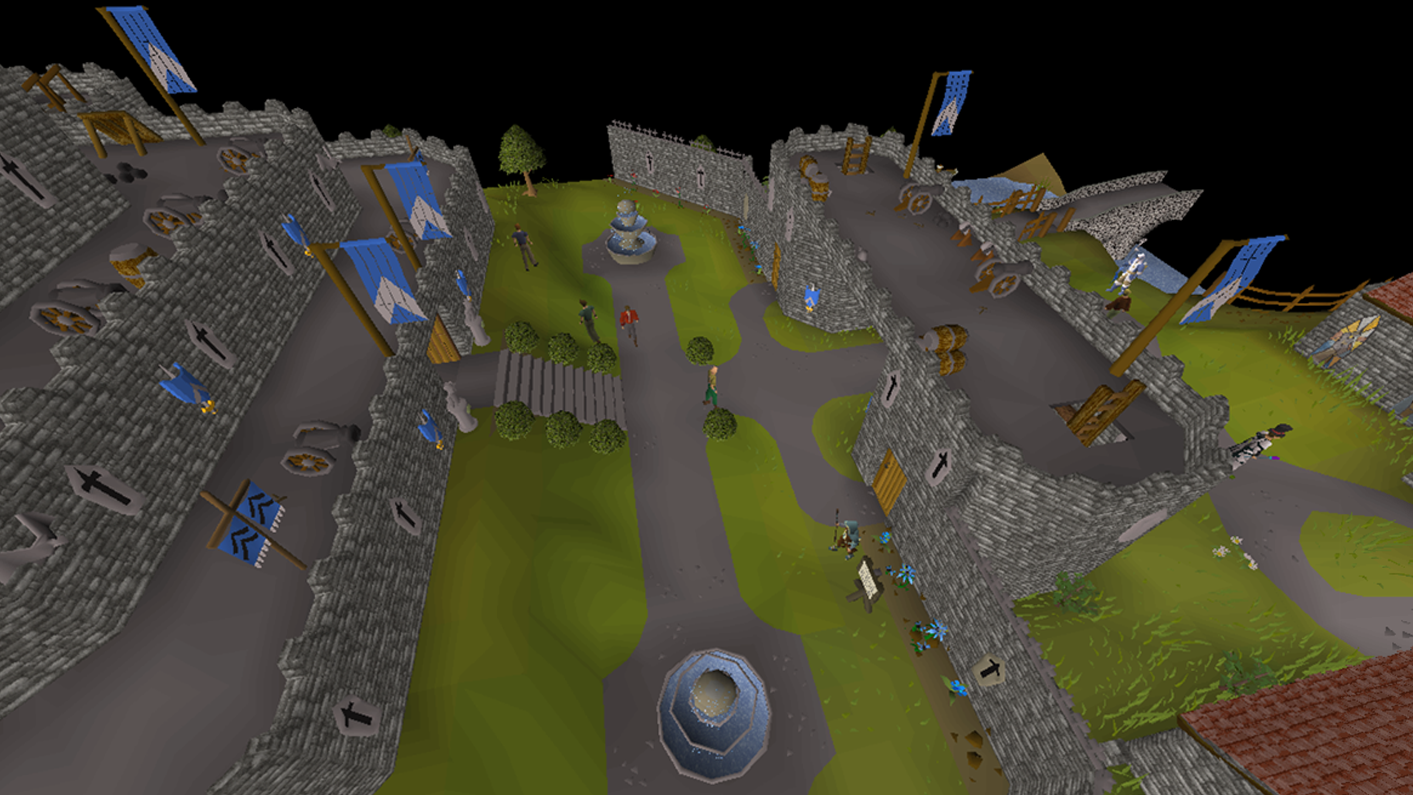
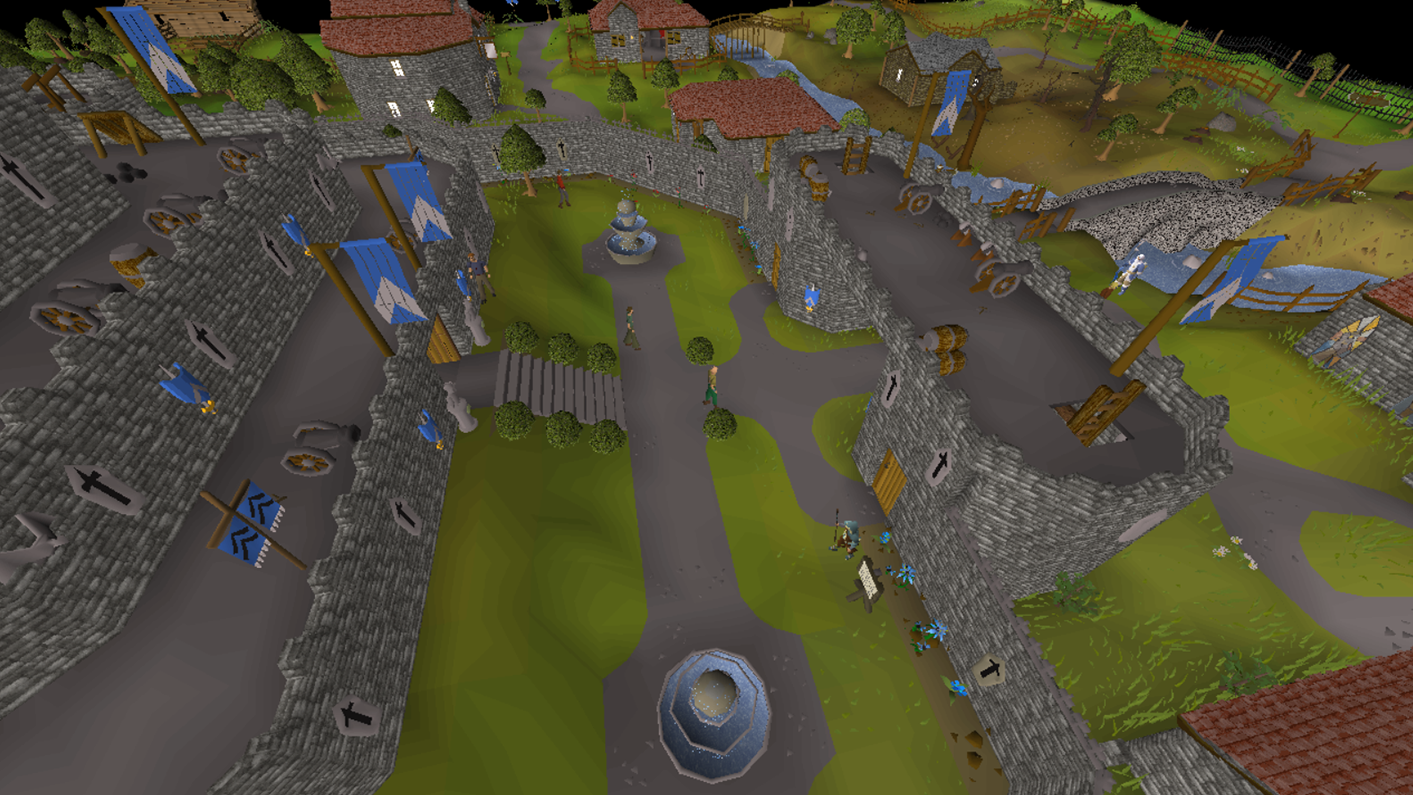
Image 1: Minimal Draw Distance, Image 2: Maximum Draw Distance.
Minimap Improvements
Eagle-eyed players would have spotted this new feature with last week’s update. Yup, you can now zoom in and out of the Minimap! Hover your mouse over it and get scrolling to increase or decrease the size – it’s perfect for scoping out your next destination.
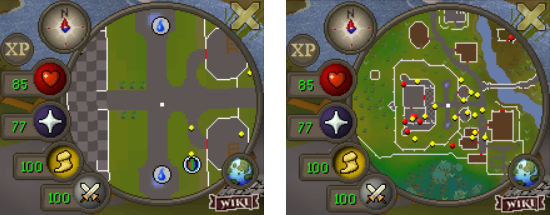
Left: Completely Zoomed In, Right: Completely Zoomed Out.
But what if you don’t like the Minimap? What if you think it simply gets in the way of all that beautiful scenery?! OK, fine. In the resizeable mode you can now right-click on the globe icon and minimise it. Just don’t blame us if you get lost.
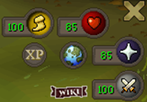
Putting the ‘Mini’ in Minimap!
Tile Indicators
We’re also bringing you three new types of tile indicators, which can be found within the new Activities section of the Settings menu. You now have indicators for your current position, your destination tile and any tiles you mouseover.
Each of these new indicators can be given different colours. Their default setting is OFF.
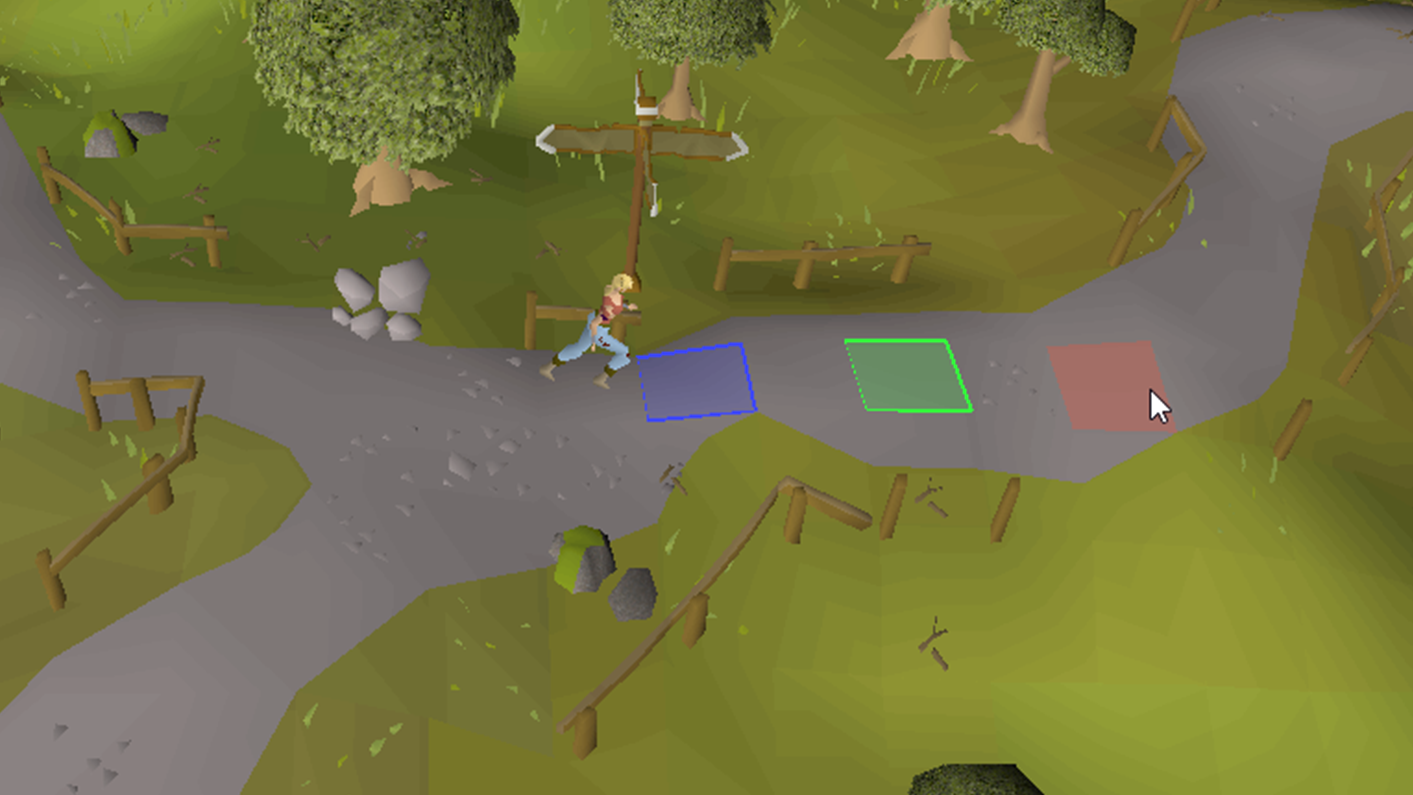
Blue = Current Tile, Green = Target Tile, Red = Hovered-Over Tile.
Buff Bar: Ammo Display
Check what ammo you’ve equipped and how much you have left on your Buff Bar! When you have more than one type of ammo equipped (e.g. darts and arrows), the ammo in the weapons slot will take priority.
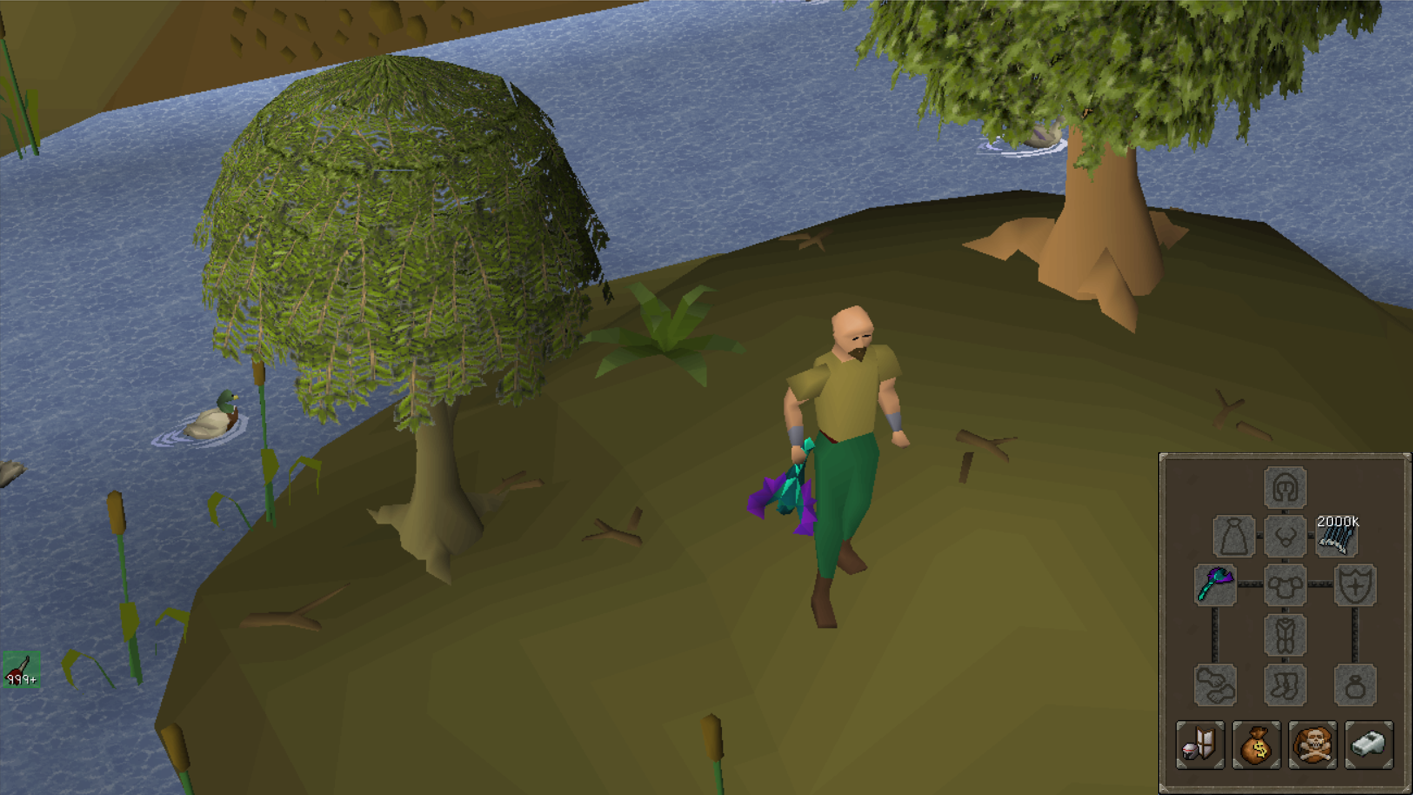
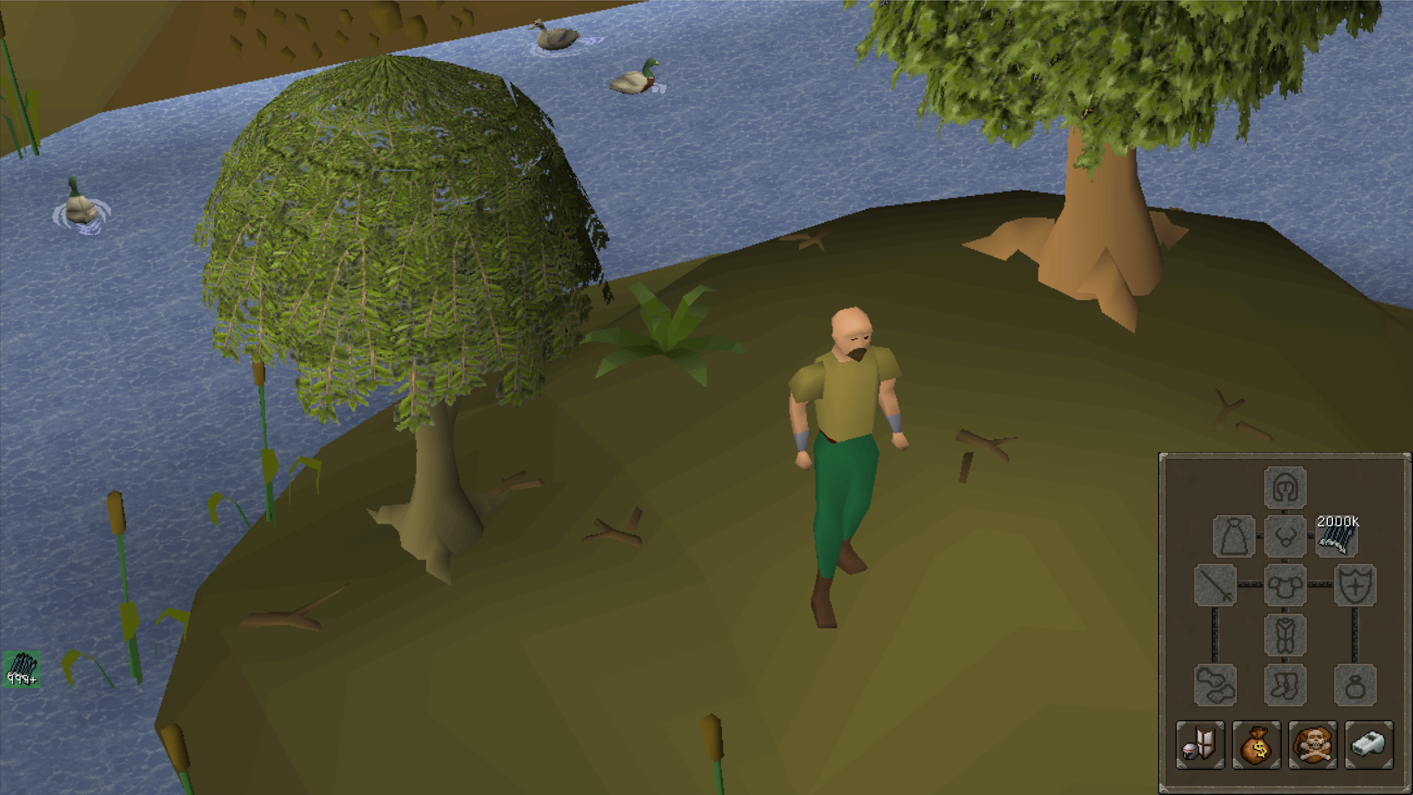
Image 1: With Blowpipe & Ammo, Image 2: Without Blowpipe.
Extras
Stat boost timers will now appear instantly if any boosts are active when logging into the game.
We’ve also made the text colour for stat boost timers more readable.

It’s the smaller details that makes the biggest difference.
UI scaling has become more flexible, too – you can now choose between nearest-neighbour, linear and bicubic filtering.
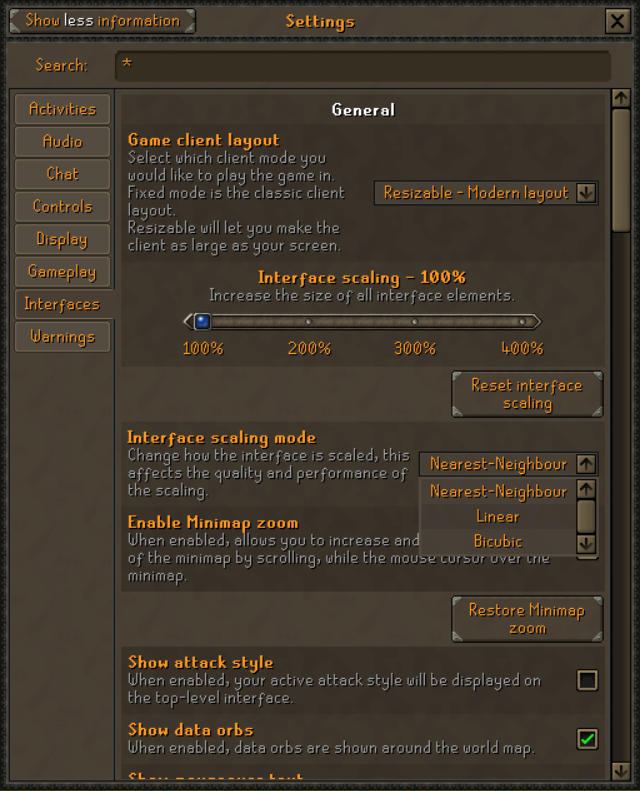
Smooth out those zoomed in edges!
Certain elements such as stat boosts, helpers, opponent information and more will be hidden during cutscenes, leaning into a more cinematic experience.
Your Feedback
We’ve also created a new set of channels in the Official Old School Discord so you can give us your feedback and suggestions on the latest Steam Client drops. So jump into Discord and let us know your thoughts on the second client milestone!
